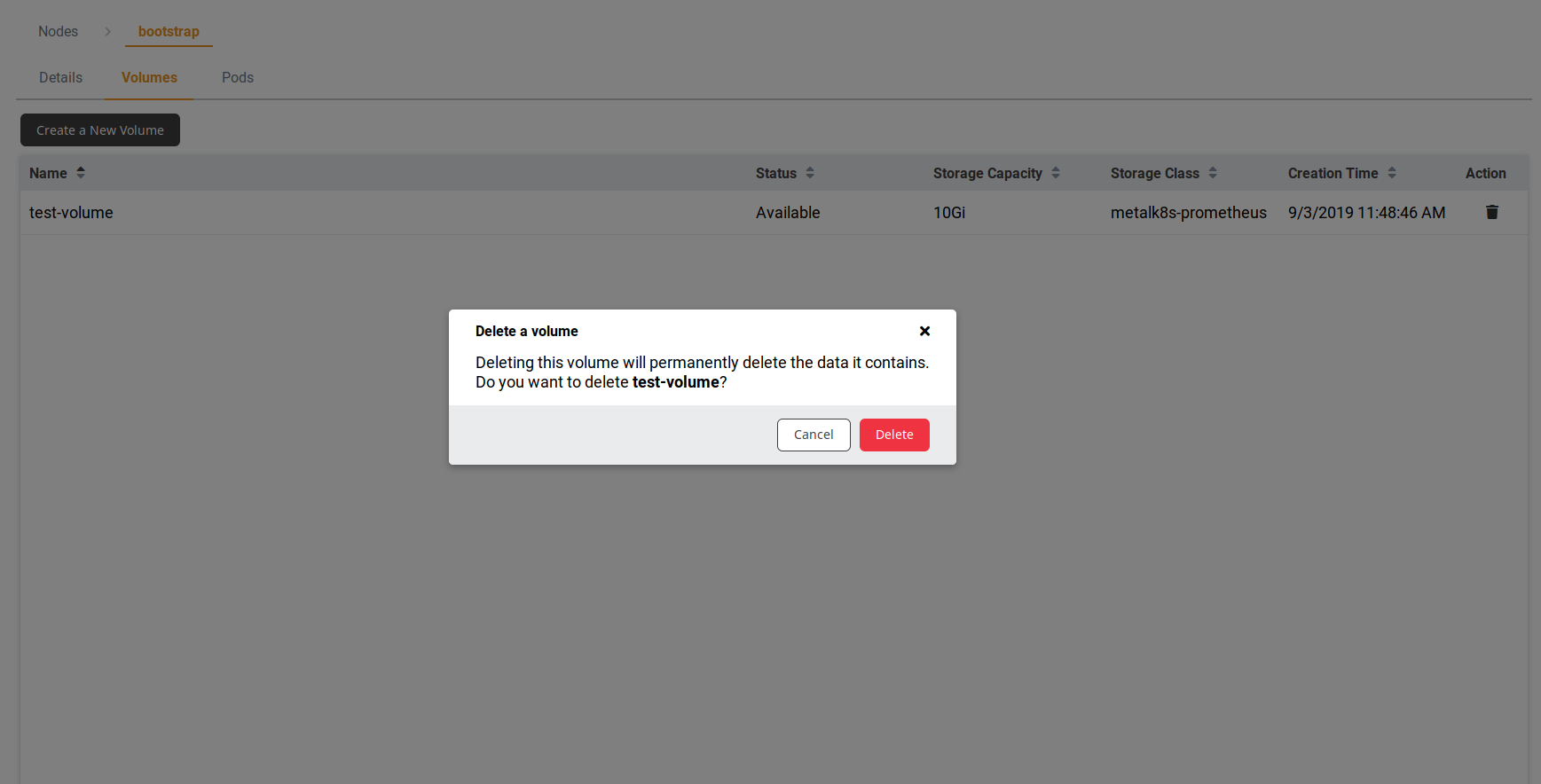Volume Management using the UI¶
This section describes the creation and deletion of MetalK8s Volume using the MetalK8s UI. In order to create Volumes you need to have StorageClass objects registered in your cluster. See StorageClass Creation
Volume Creation¶
To access the UI, refer to this procedure
Navigate to the Nodes list page, by clicking the button in the sidebar:
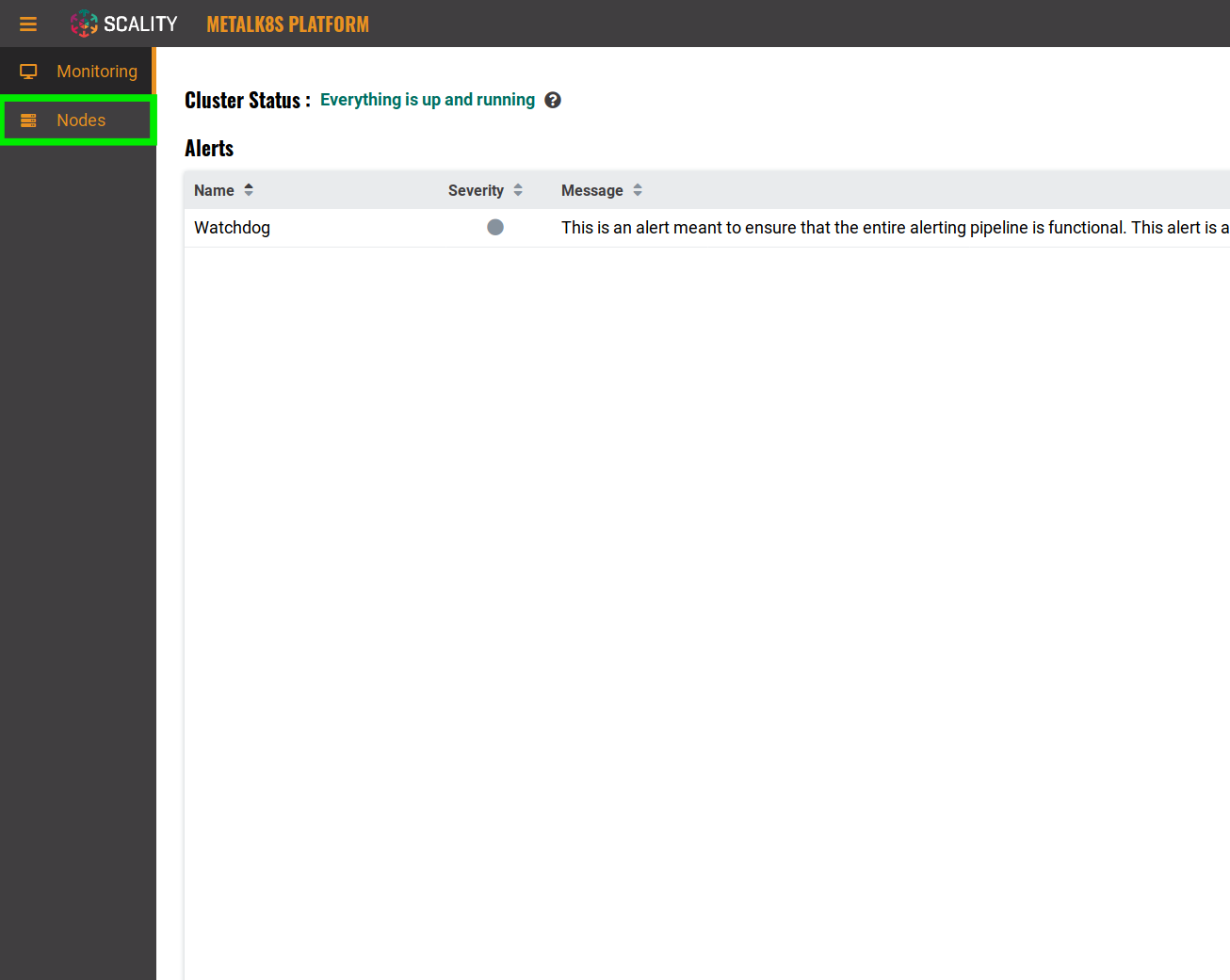
From the Node list, select the node you would like to create a volume on
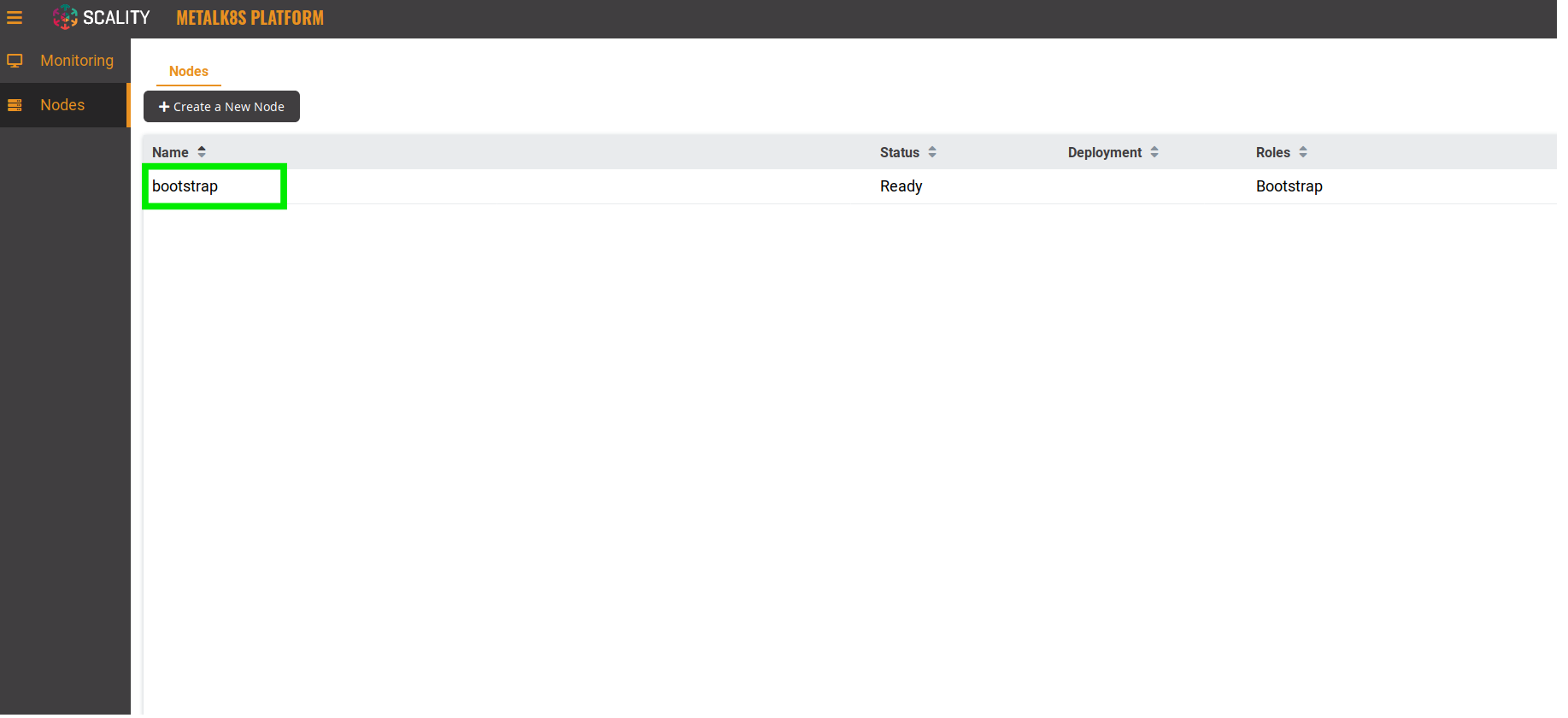
Navigate to the Volumes tab
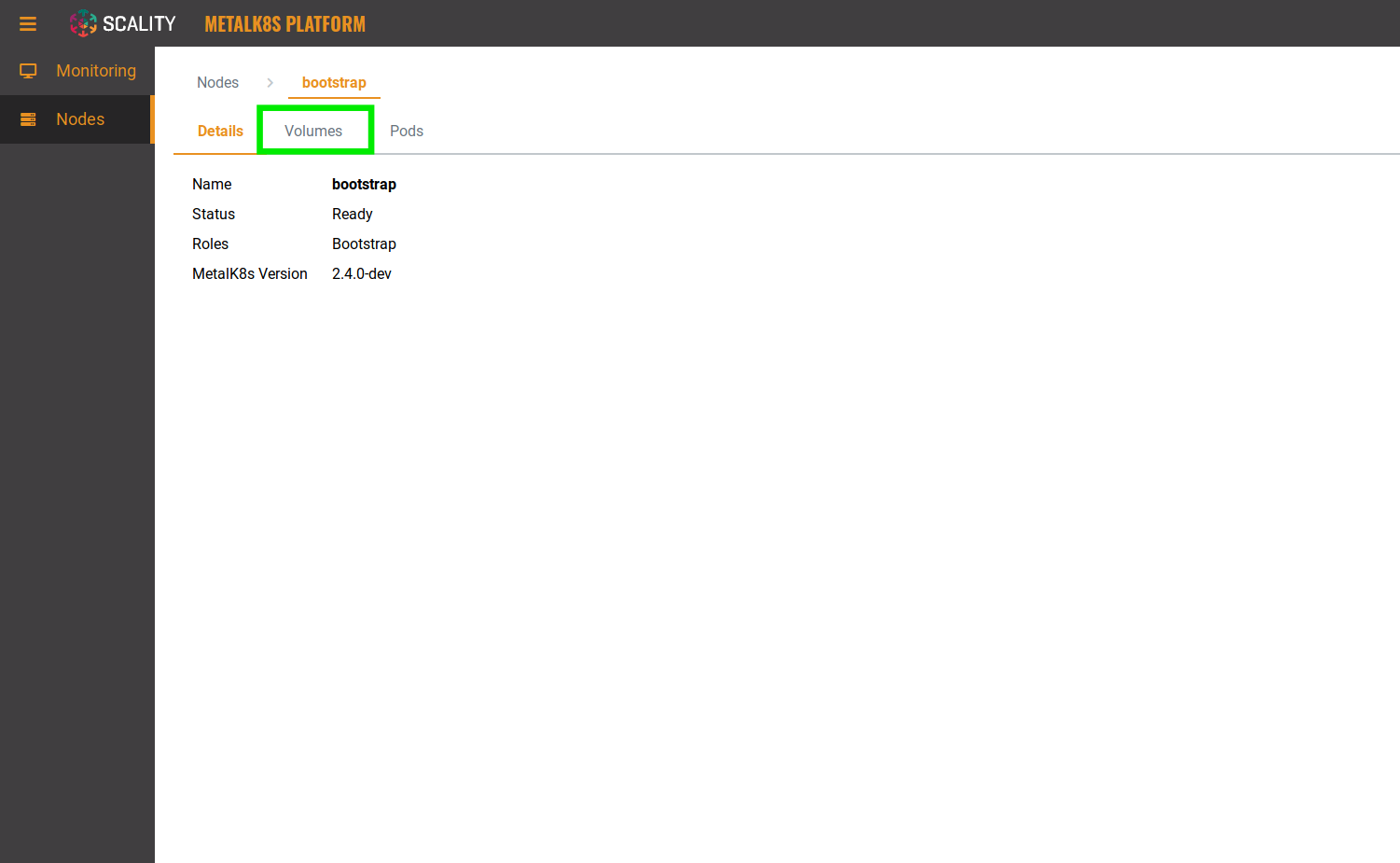
Click the + button to create a volume
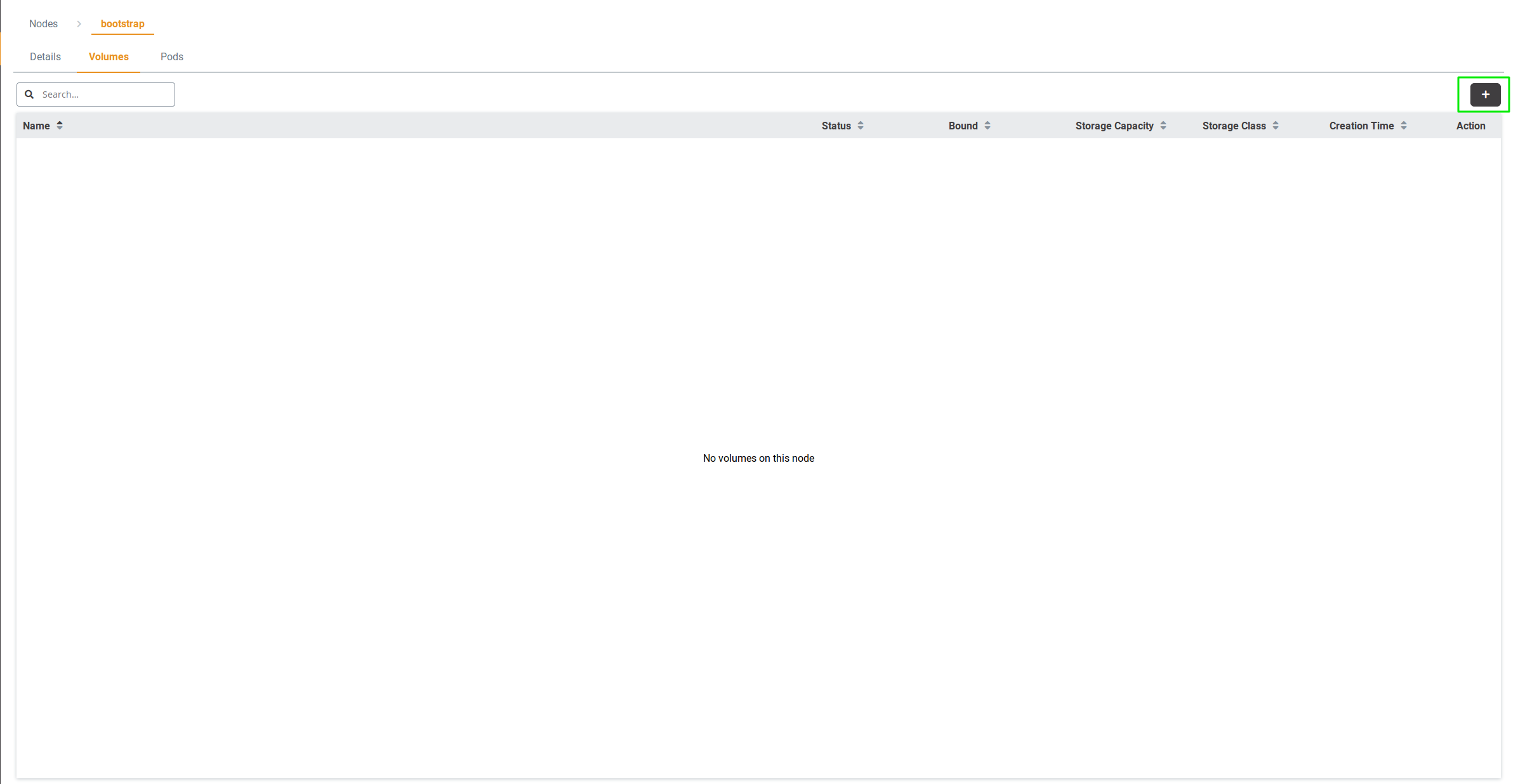
Fill out the respective fields
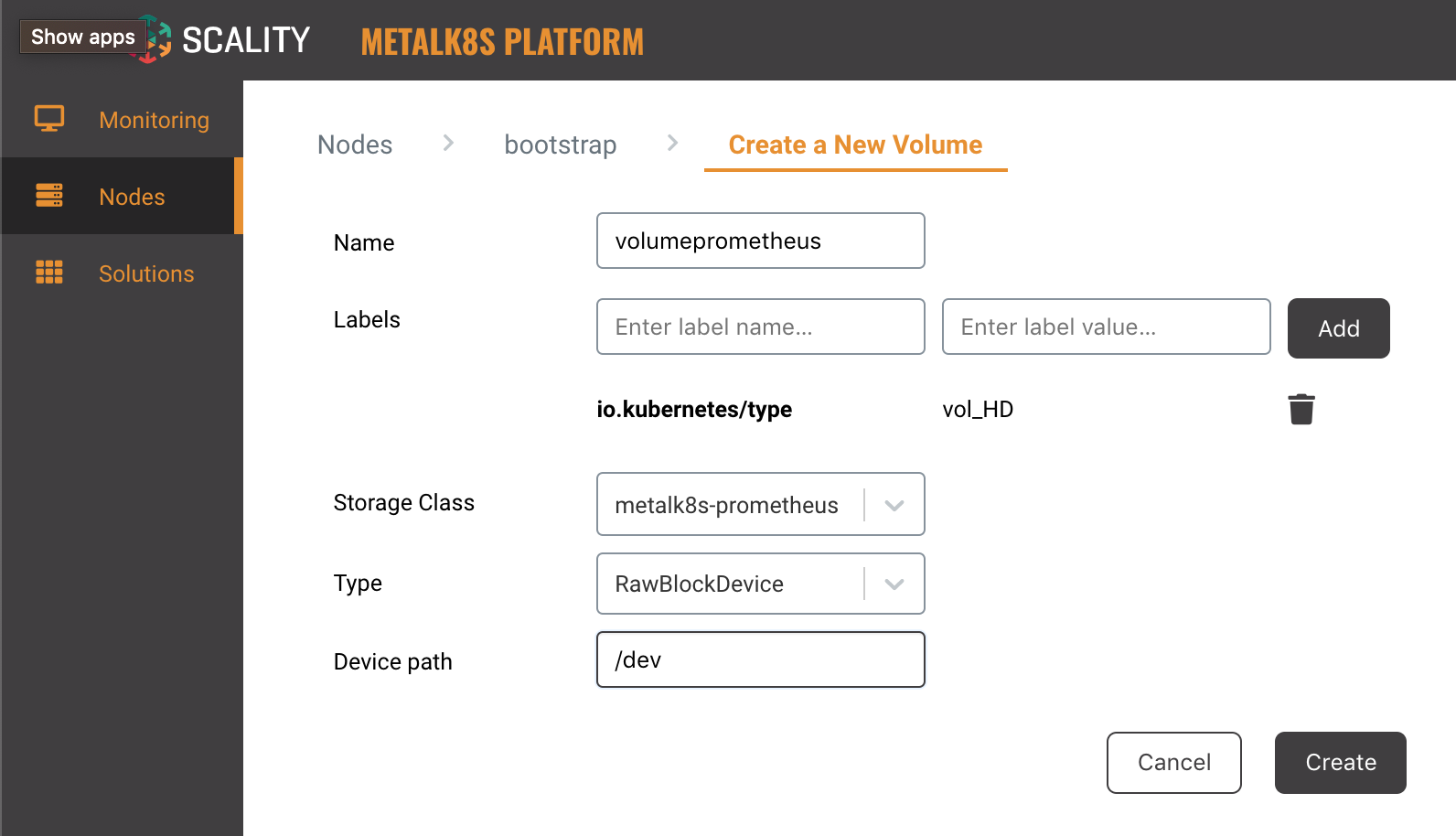
Name: Denotes the volume name.
Labels: A set of key/value pairs that are used by Persistent Volume Claims to select the right Persistent Volumes.
Storage Class: Refer to the storage class creation page listed here: StorageClass Creation
Type: Metalk8s currently only supports RawBlockDevice and SparseLoopDevice.
Device path: Refers to the path of an existing storage device.
Finally, click the Create button
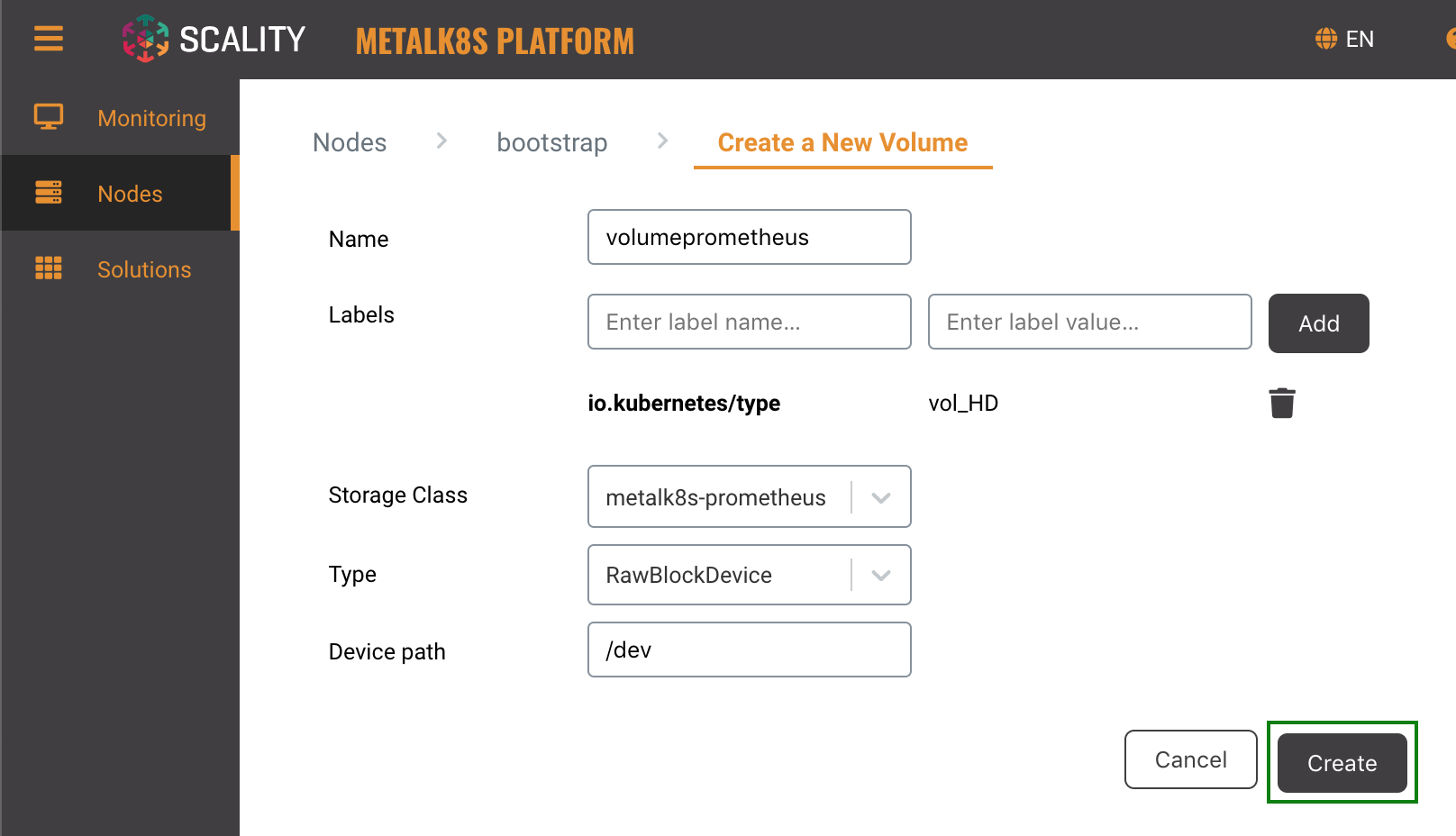
You should have a new volume listed in the Volume list
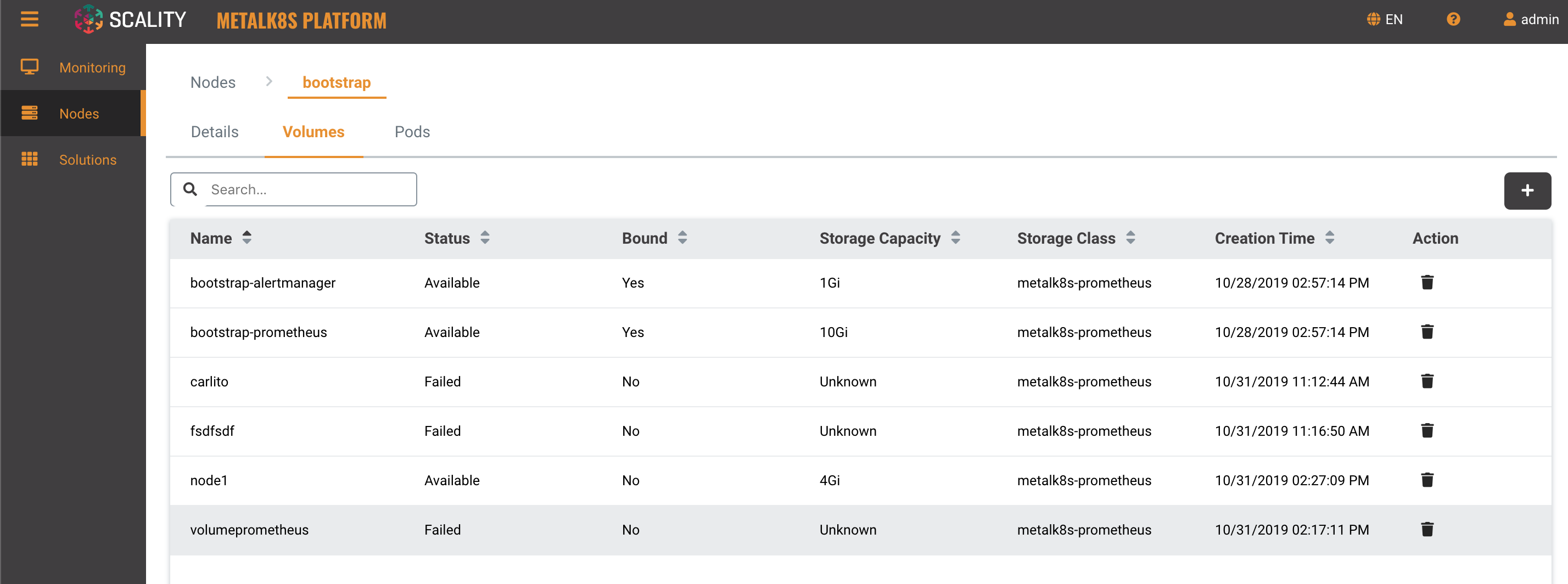
If you click on any volume in the Volume list, you will see more information in the Volume detail view:
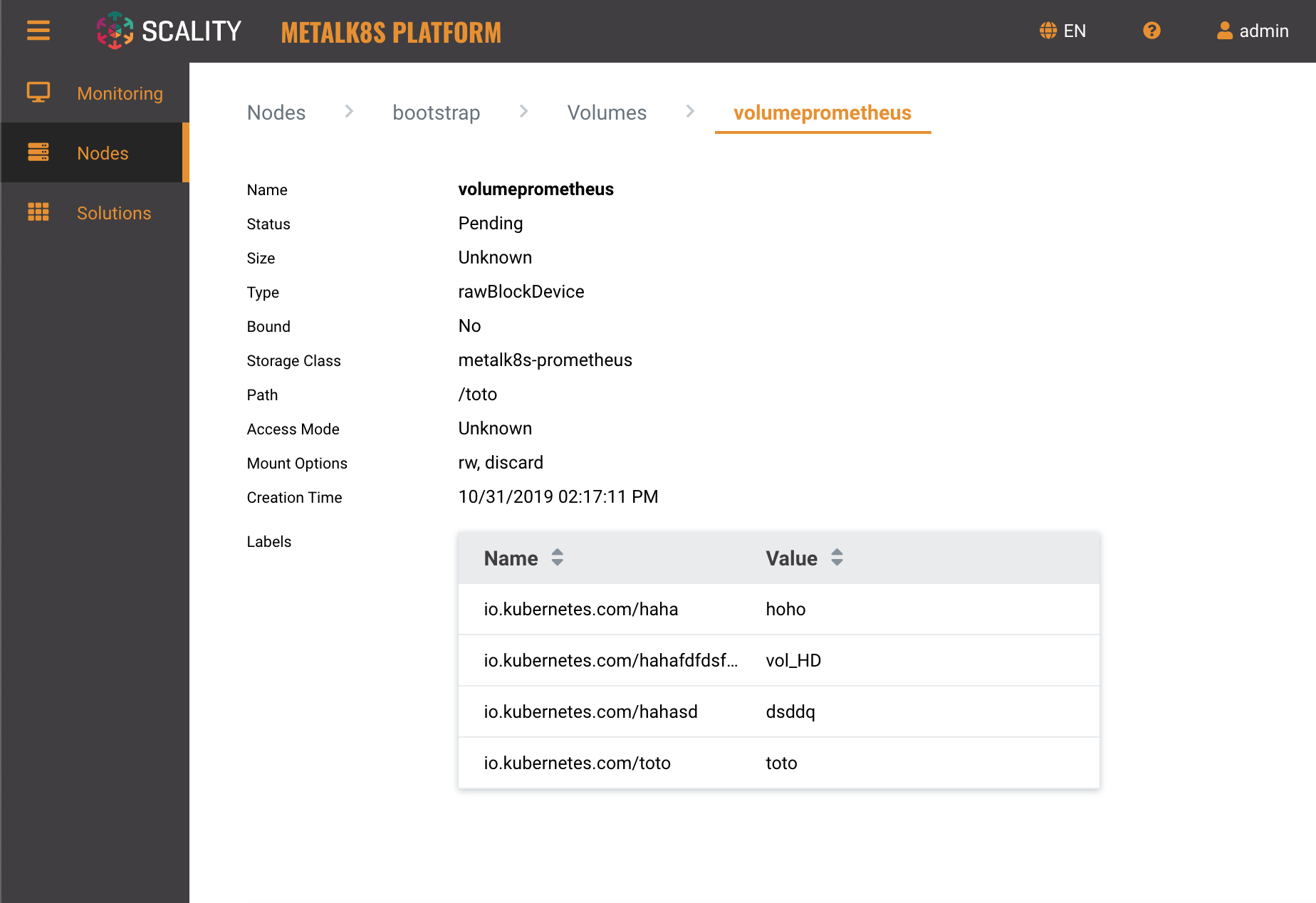
Volume Deletion¶
To delete a volume from the MetalK8s UI, from the volume listing, click the delete button
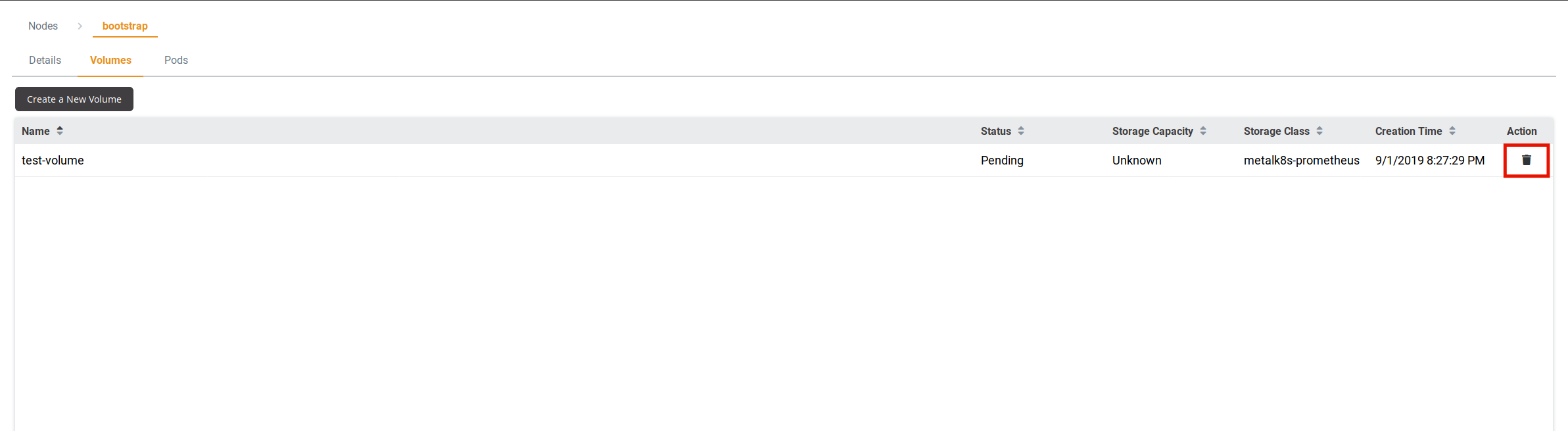
Confirm the volume deletion request by clicking the Delete button